Please note networks and offer sources may change their tracking options from time to time -- if this article is for any reason outdated or you find errors in it, please let us know.
Step 1: Add Zeydoo as an offer source
Firstly, add Zeydoo as an offer source. You can use our available template:
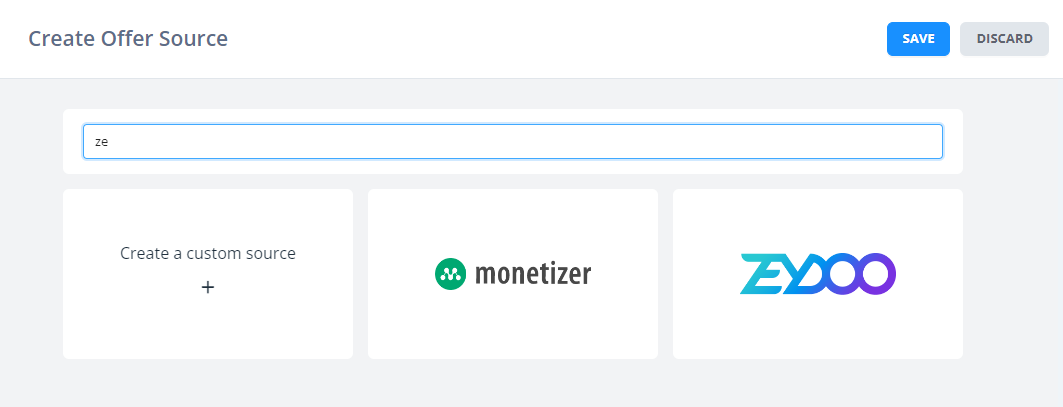
Under the Configure Data Passing tab, you can see how we are templating data passing to this source.
The settings here define how we will automatically append data to offer URLs that use this source. This way, you can just use a basic offer URL when configuring offers, and the source config will handle adding on extra data for tracking and optimisation.
Right now, this data passing config is added to offers directly when you pick/change source but is then not linked to the source itself -- so if you change the offer source, offer config won't change. In the near future, we will update this so that offers inherit this config from their offer source, but then have additional (optional) offer-level fields you can add. This will make it much easier to manage templating.
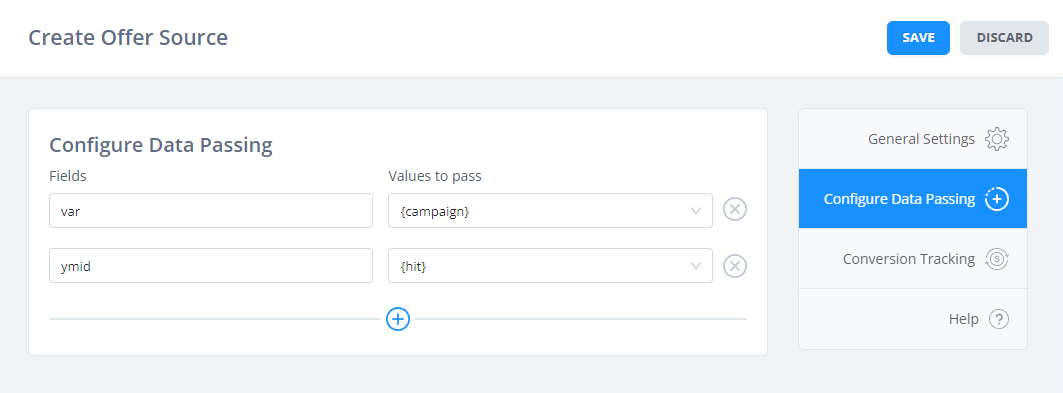
The most important part of this data passing part is that we pass our Hit ID (with token {hit}) to the network for postback URL tracking.
Also note that parameters in the data passing tab should not also be present in the base URL of an offer. You'll get errors if you try to save an offer later where there is a conflict.
Step 2: Configure conversion tracking
Note: our template already has conversion tracking set up, but we'd like to guide you through how you'd find this in the offer source anyway.
Head over to Zeydoo, sign in and navigate to the section where you can find conversion tracking information. Most offer sources provide server-to-server (S2S) tracking in the form of a postback URL, at the account level as well as at the offer level.
For convenience you'll generally want to find the "system-wide" postback URL to configure.
In Zeydoo that is here:
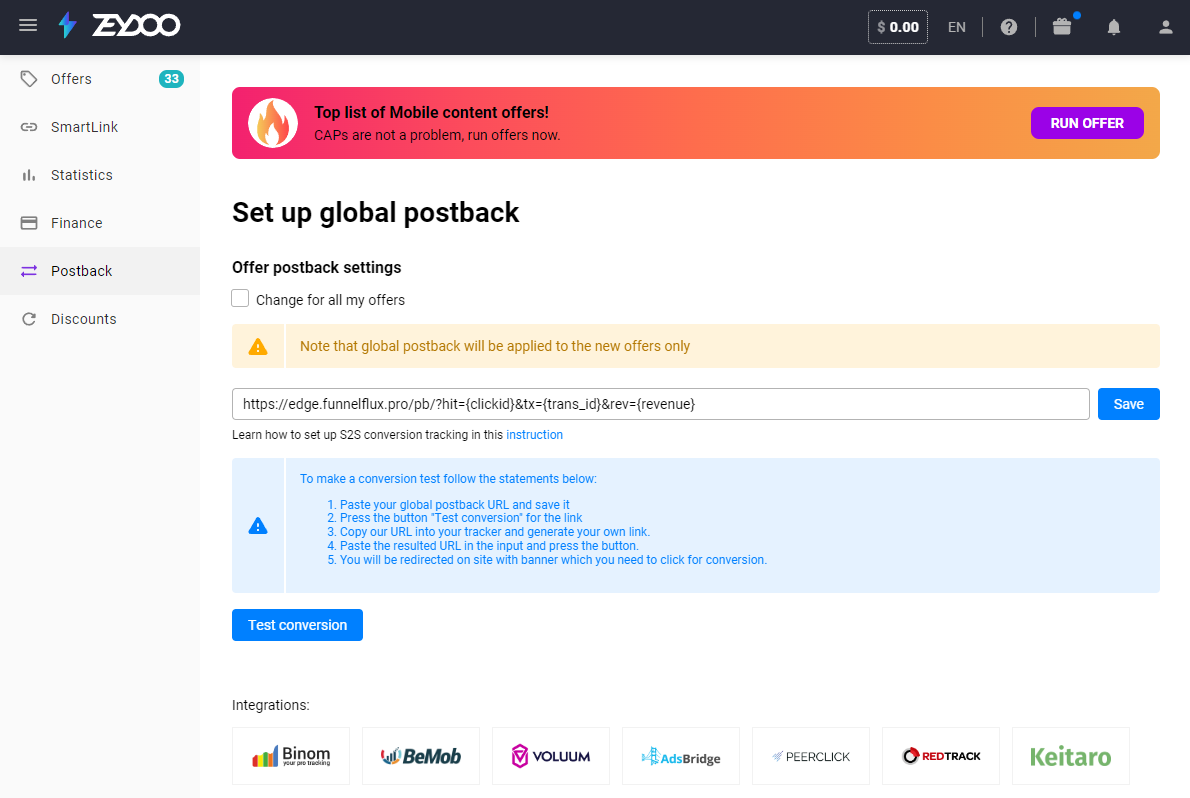
NOTE: The test conversion feature likely won't work. Don't worry about this -- its expected that our postback endpoint will give a 404/error when a fake postback is received without a real hit ID.
Additionally, you can check the Zeydoo documentation HERE -- https://help.zeydoo.com/en/articles/4362736-how-to-setup-zeydoo-s2s-conversion-tracking
It's always a good idea to get familiar with searching an offer source's own knowledgebase for their conversion tracking guidance, since we can't provide templates for everything.
In FunnelFlux in the offer source settings, you can go to the Conversion Tracking tab. We already have something configured here.
You can take this postback URL and paste it directly in Zeydoo.
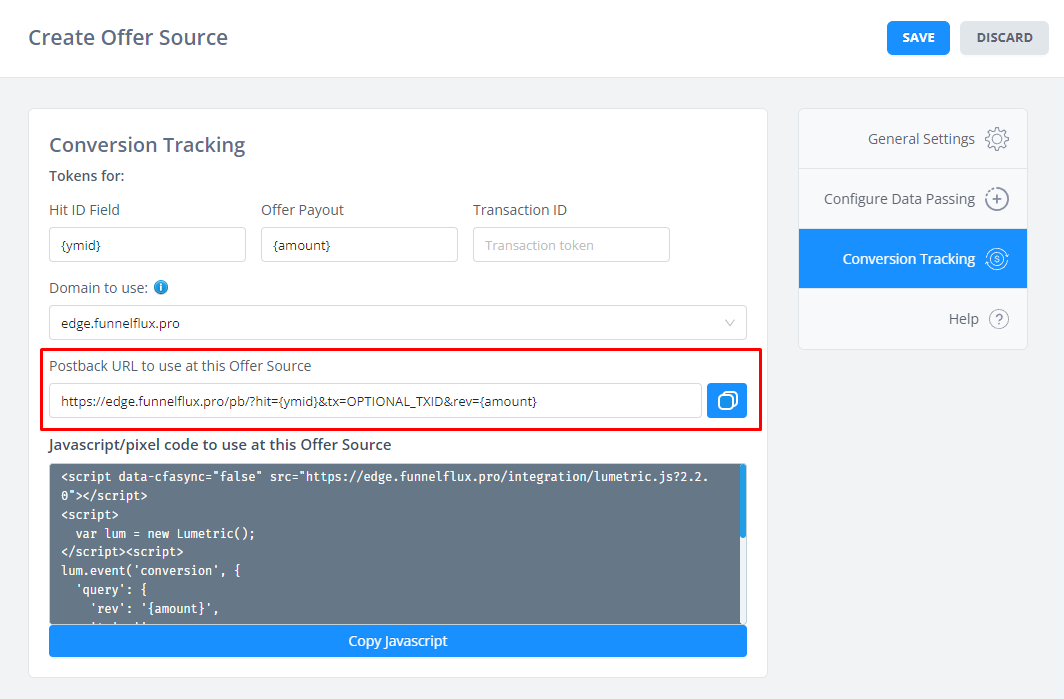
On conversion, the network will pass an offer hit ID as well as conversion revenue to FunnelFlux. We'll find that hit, hopefully convert it, and then fire any traffic source conversion tracking events too.
Step 3: Creating an offer in FunnelFlux
Now that you have the offer source created, you can create offers in FunnelFlux, add the base URL, then select the offer source to template everything.
So, first find an offer in Zeydoo.
Find the offer URL. In the case of Zeydoo, the offer URL already contains some extra params (that we will remove) and the postback URL for the offer has already been set, since we declared it at the account level.
Here, make sure to have traffic source postback empty if it has anything in it, as we don't want to double-up.
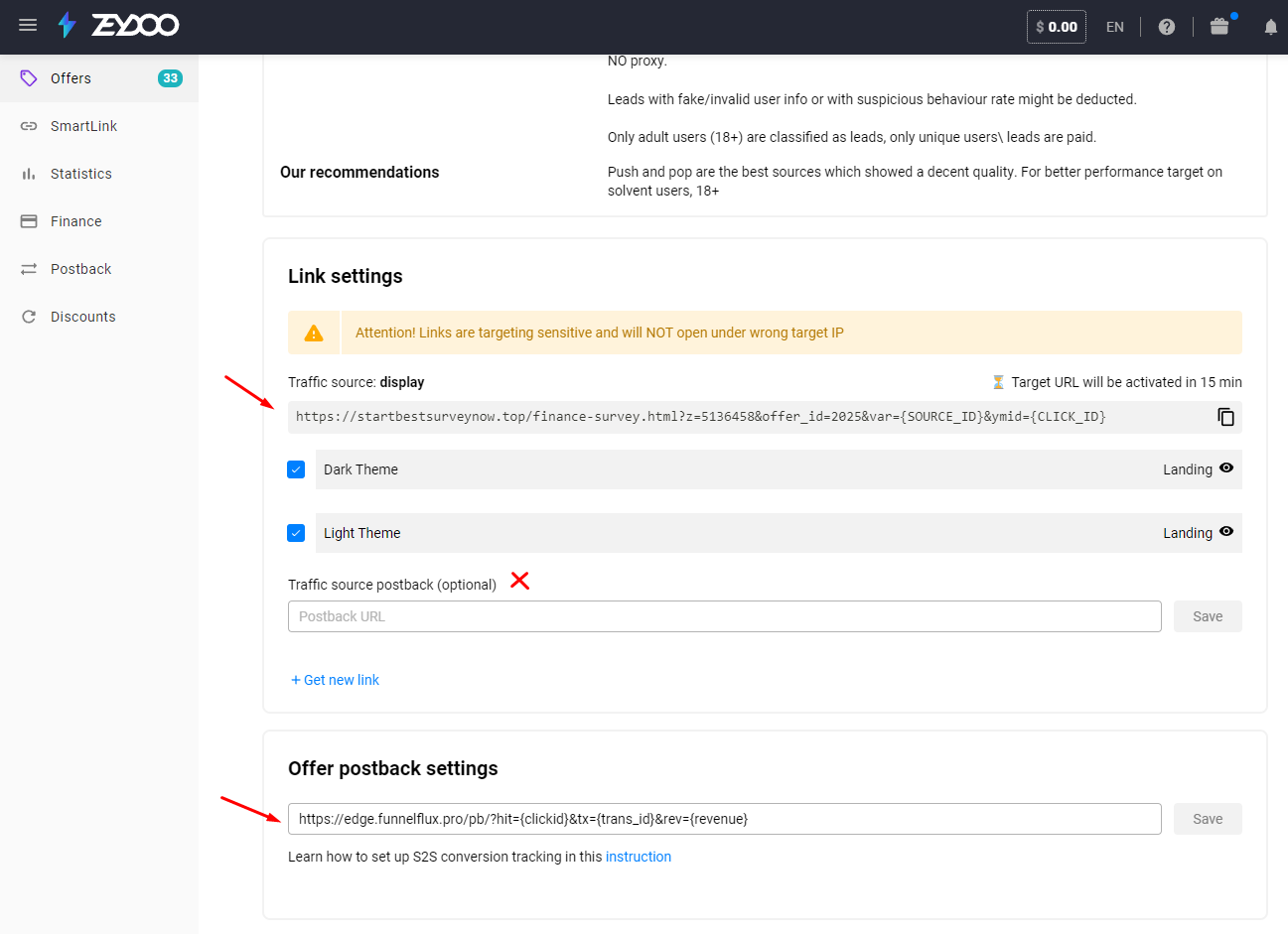
Take the offer URL > create a new offer in FunnelFlux. Pick Zeydoo as the offer source.
Now, remove the &var={SOURCE_ID}&ymid={CLICK_ID} part, as this will be handled via the data passing section.
So in our case, the base offer URL will be:
https://startbestsurveynow.top/finance-survey.html?z=5136458&offer_id=2025
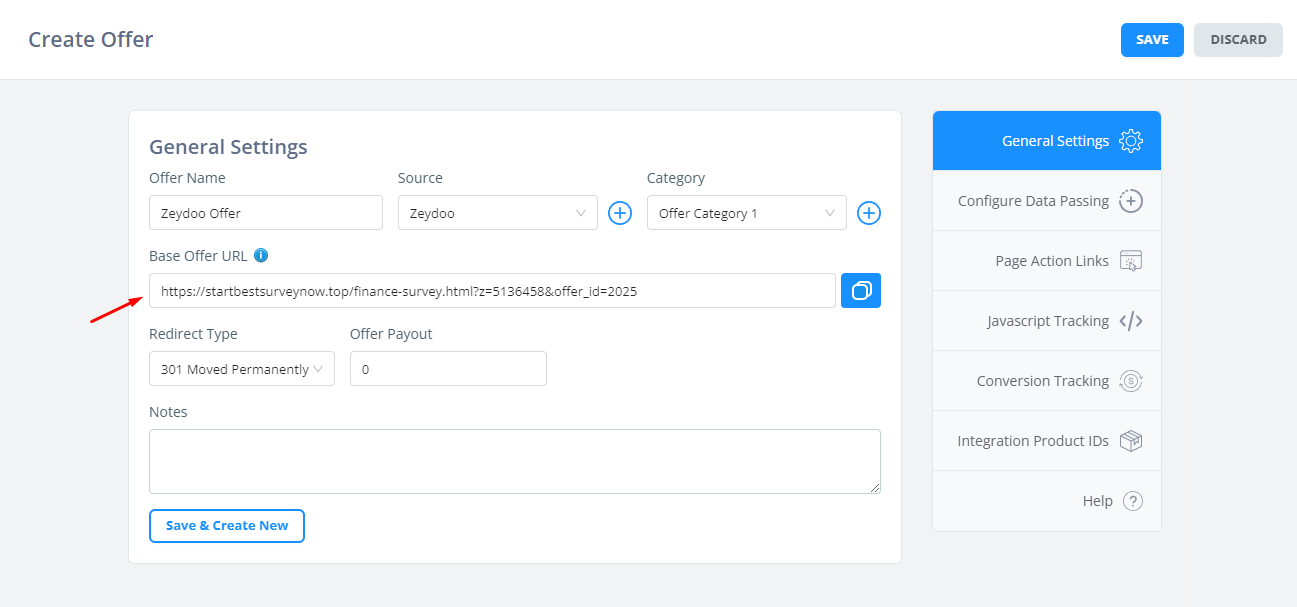
And on the data passing tab, you can see the final URL that results from our templating:
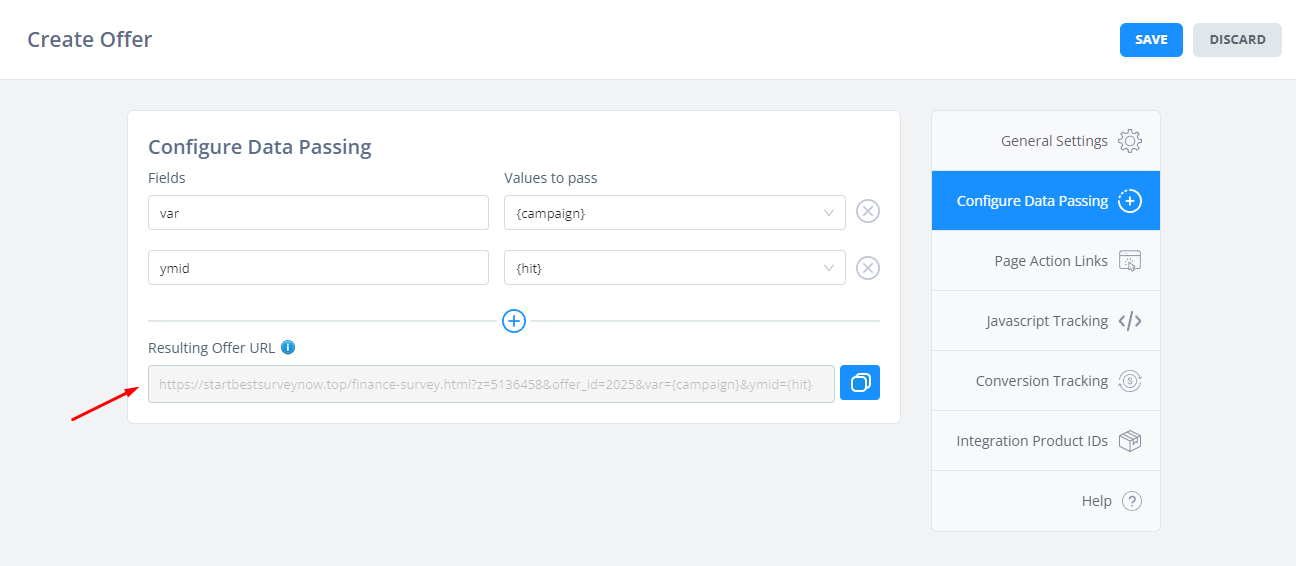
And that's it! Now you can use this offer in funnels and conversion tracking should be automatic.
Have any issues? Feel free to reach out to our support.


